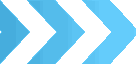Information About Cookies
What are cookies?
A cookie is a very small text file that is placed on your computer's hard drive when accessing a web site. Basically it is an identification card, which is uniquely yours and can only be read by the server that gave it to you. It cannot be used to deliver computer viruses.
Session Cookies
The only essential cookie we need you to accept if you want to submit information to us such as posting a load for delivery, adding messages to our message board and logging in to the members area. It is essential to protect your information and our systems from any malicious attacks by hackers, robots etc. by verifying a genuine user and you can't use our site in any meaningful way without session cookies being enabled for loadup.co.uk.
A session cookie is just what it implies, it is only used for the duration of your current visit i.e.. this browser session, it is then discarded by your browser.
Persistent Cookies
Persistent cookies remain in your browser's temporary files until after the expiry date (a maximum of 1 year) or until you delete them. They let us know when you return to our web site and make subsequent use of our site a much quicker, easier experience by automatically populating forms with the information you provided during your last visit.
We guarantee that enabling cookies for Loadup will cause no ill effects to your computer or security and you can safely place loadup.co.uk in your 'Trusted Sites' for your browser's Internet security settings but it is not essential to accept these in order to use our system
Loadup does not use any so-called 'tracking cookies', these are cookies which track your preferences interests etc to serve targeted ads at you, but google services such as analytics and google ad sense do use these type of cookies, please see the links below for their policies on cookies.
How to enable cookies on your mobile device
Some pages require the use of session cookies.
If you get an error telling you to enable cookies on your mobile device, follow the steps below.
Enable cookies on Android default browser
Open the Browser.
Go to Menu > Settings > Privacy & security.
Make sure Accept Cookies is checked or switched On.
Enable cookies on Chrome for Android
Open Chrome.
Go to More menu > Settings > Site settings > Cookies.
The more menu icon is in the top-right corner.
Make sure Cookies are turned on.
Enable cookies on Safari for iOS (iPhone, iPad, iPod)
From your home screen, go to Settings > Safari.
Set Block Cookies to Always Allow.
Enable cookies on the BlackBerry browser
Open the Browser.
Push the BlackBerry button and select Settings.
Tap Privacy and Security and ensure the Accept Cookies option is On.
Enable cookies on Windows Phone using Internet Explorer
Open Internet Explorer.
Go to Menu > Settings.
Check 'Allow cookies on my phone'
If you don't want to enable cookies from Loadup:
Not recommended - Disabling cookies can negatively impact on the service we provide such as enabling users to login automatically and to pre-fill information.
You can tell your web browser to alert you every time a cookie is offered.
Then you can decide whether to accept one or not.
These are instructions for IE and Navigator, other browsers have much the same way of handling cookies and privacy, usually under the 'Tools' menu.
If you're using Internet Explorer 6.0 or above:
1. Choose Tools, then
2. Internet Options.
3. Click the Privacy tab,
4. Default setting is medium. Move the slider to determine which setting
you prefer.
5. You can also click on Advanced for specialised cookie treatment.
If you're using Internet Explorer 5.0:
1. Choose Tools, then
2. Internet Options.
3. Click the Security tab,
4. Click Internet, then Custom Level.
5. Scroll down to Cookies and choose one of the two options.
If you're using Internet Explorer 4.0:
1. Choose View, then
2. Internet Options.
3. Click the Advanced tab,
4. Scroll down to the yellow exclamation icon under Security and choose
one of the three options to regulate your use of cookies.
Netscape Communicator 4.0:
Netscape bundles all cookies into one file on your hard drive. You'll
need to find the file, which it calls Cookie.txt on Windows machines.